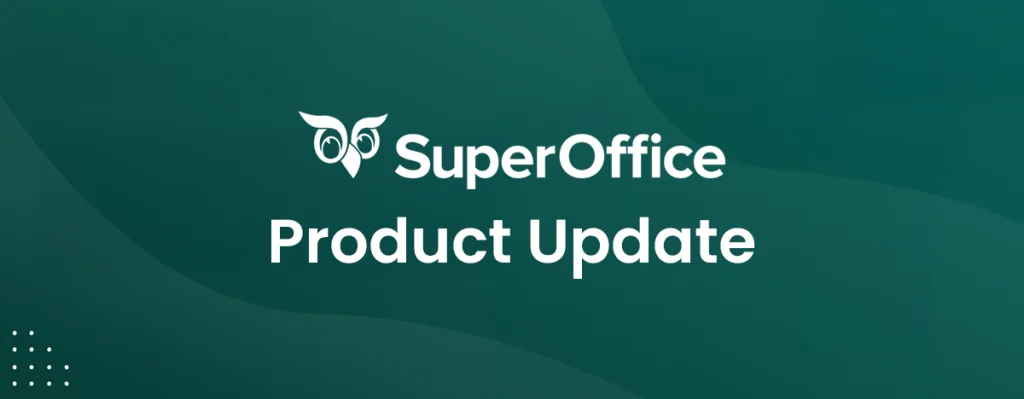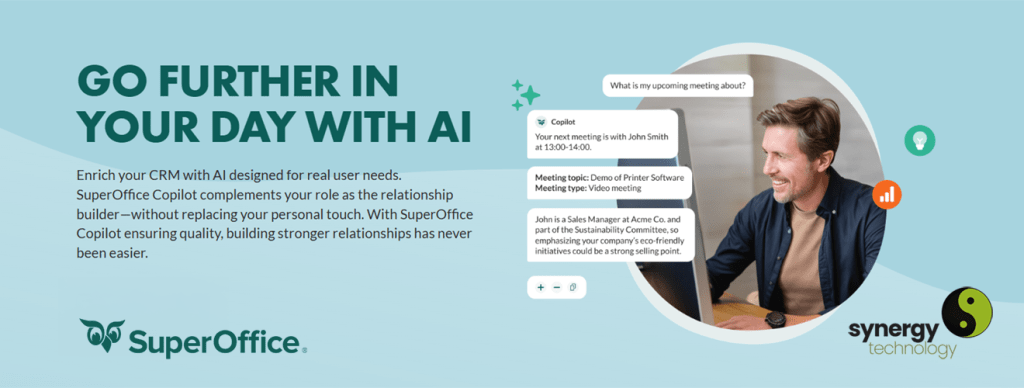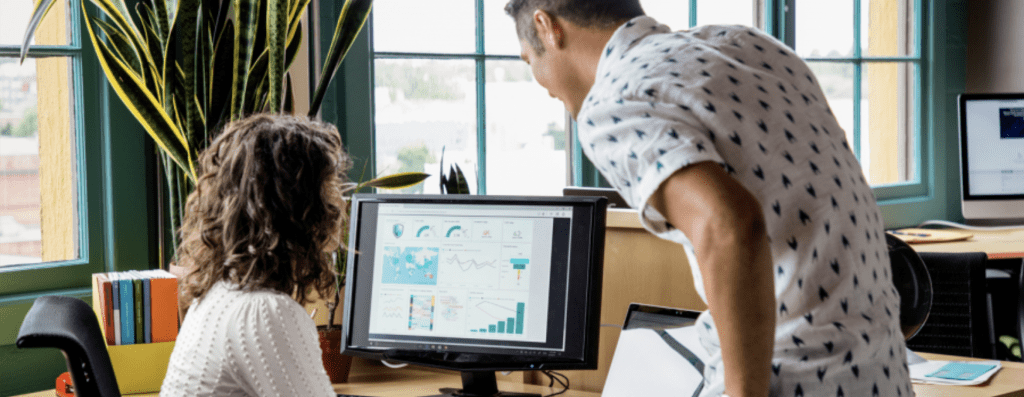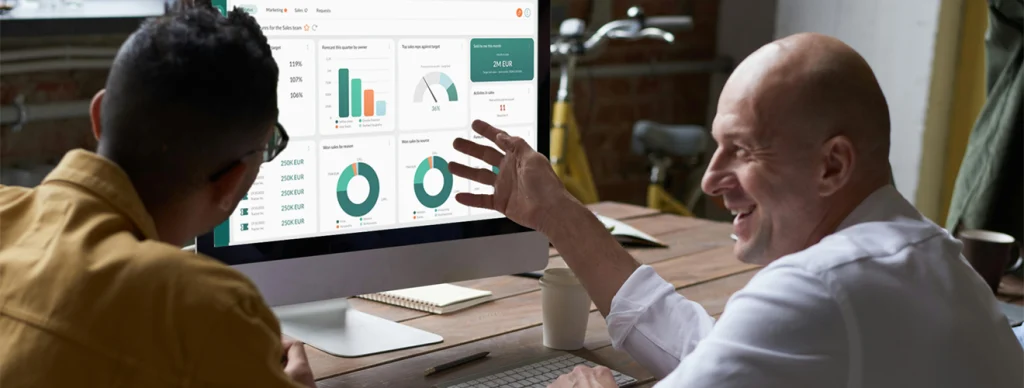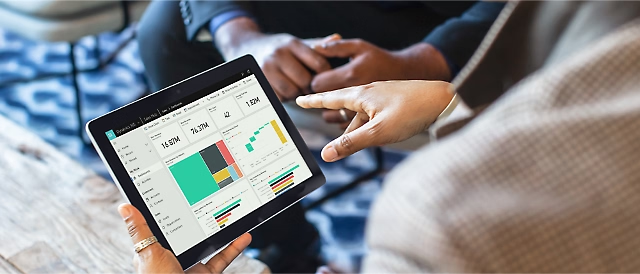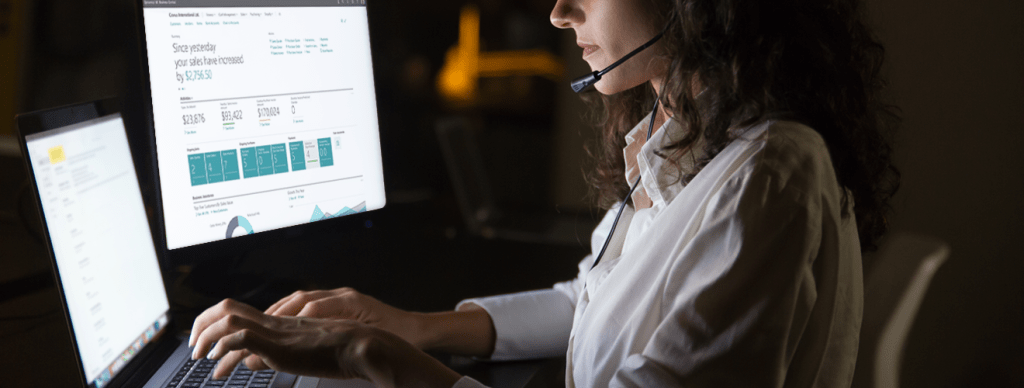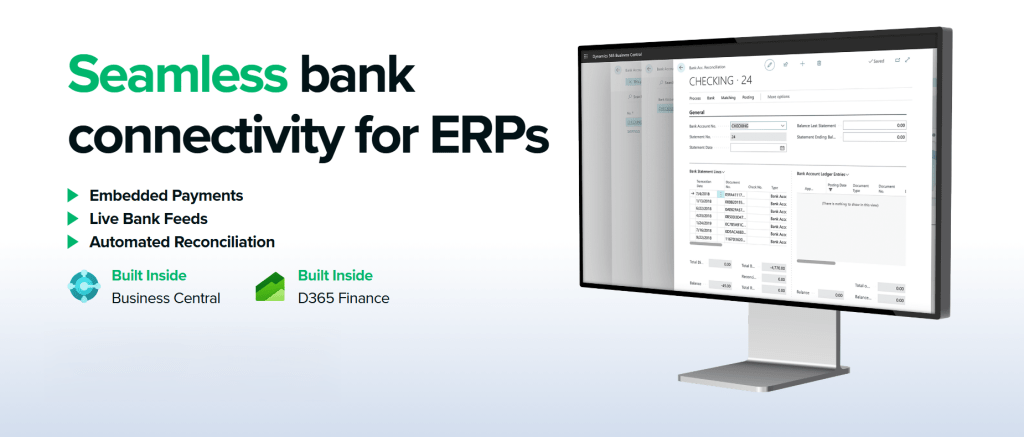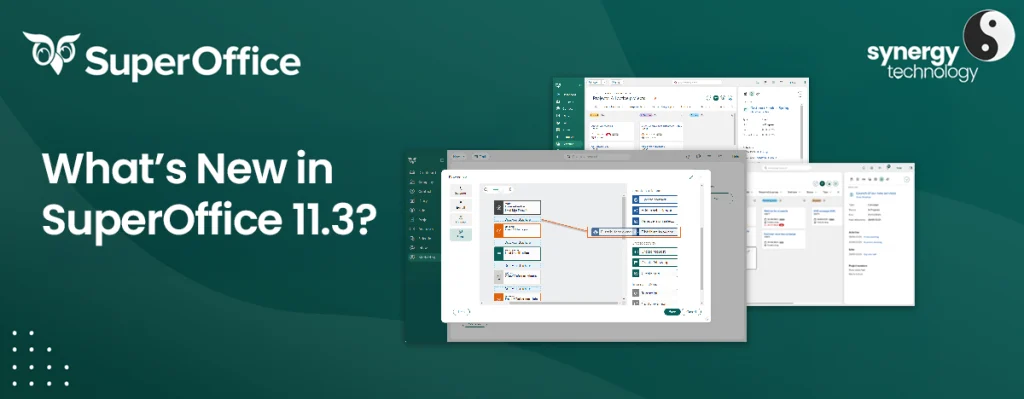As 2025 draws to a close, we would like to wish all our customers and associates a very Merry Christmas and a Happy and Prosperous New Year.
These are our support opening times over the Christmas and New Year period:
Synergy Technology will close on 24th December at 5.30pm.
Over the Christmas period our support process will be available and open at the following times:
- Thursday 25th December 2025 – Closed
- Friday 26th December 2025 – Closed
- Monday 29th December 2025 – 10:00am to 2:00pm – Reduced Holiday Hours
- Tuesday 30th December 2025 – 10:00am to 2:00pm – Reduced Holiday Hours
- Wednesday 31st December 2025 – 10:00am to 2:00pm – Reduced Holiday Hours
- Thursday 1st January 2025 – Closed
- Friday 2nd January 2025 Onwards – Normal Business Hours
During the period of 27th December to 31st December, please log tickets. Platforms will be monitored throughout the Christmas period and High priority tickets will be addressed, low priority tickets will be dealt with from 2nd January 2026.
We hope you enjoy the festive season and we look forward to working with you in 2026.