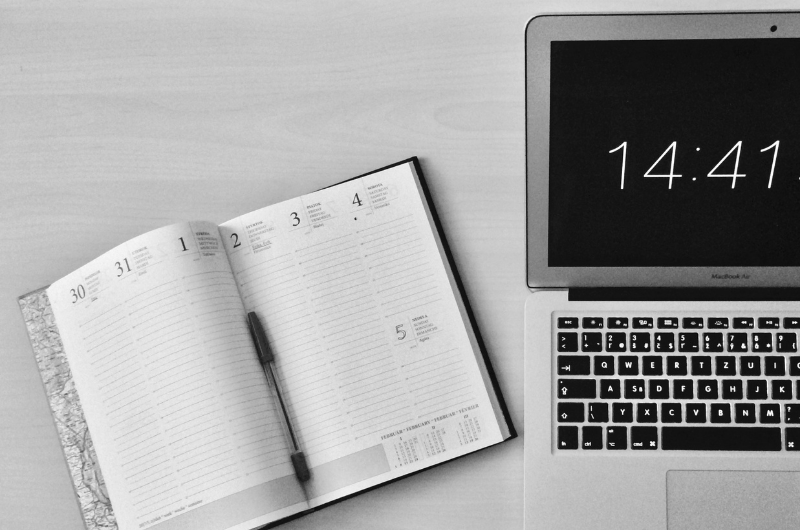Here’s a SuperOffice diary trick that you may not know about, which will save time when splitting or duplicating an appointment.
Let’s say you are working on something all morning, but halfway through the work you are asked to attend another appointment.
Now you have to change your SuperOffice diary to suit this change of circumstance. To do this you could manually add the meeting and an exact copy of the original appointment after the meeting. Or you could follow our simple steps to split the first appointment, therefore saving time when making amendments to the SuperOffice diary.
1. Adjust the 1st Appointment Duration
The quickest way to adjust the duration is by dragging the bottom of the appointment block to the new end time. However, if this is not precise enough you can double click on the appointment and edit the time in the pop-up menu.

2. Add the Impromptu Appointment
Next, add the new appointment to your SuperOffice diary in the usual way – right-click, select “New…”, then enter the necessary details and press “Save”.

3. Duplicate the 1st Appointment
Hold down the CTRL key and drag the first appointment down to the start time of the duplicate appointment.
Note: This has to be done before marking the 1st appointment as being complete
An exact duplicate of the original appointment – including the company, contact, project, sales, attendees, will be created. The only difference will be the start and end time depending on where you have placed the duplicate appointment.
If any amendments need to be made then this can be done by double-clicking the appointment to bring up the pop-up menu.

It’s as easy as that!
We hope that if you find yourself in this predicament, you will be able to follow our simple method to quickly and effortlessly adapt your SuperOffice diary.
If you have queries surrounding your business applications, please do not hesitate to raise a support ticket. One of our friendly team members will reach out to help you.